
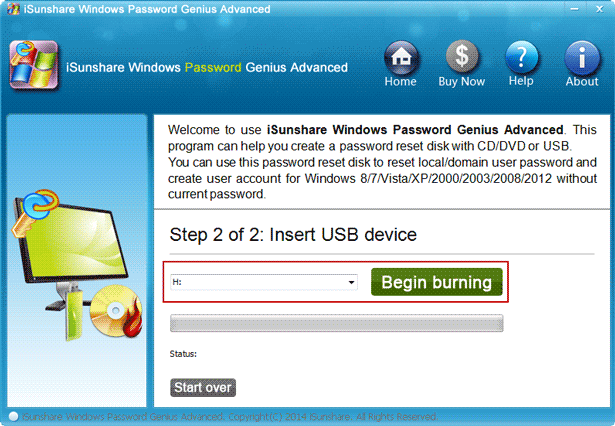
- #RECOVER PASSWORD FOR MAC ACCOUNT MAC OS X#
- #RECOVER PASSWORD FOR MAC ACCOUNT MAC OS#
- #RECOVER PASSWORD FOR MAC ACCOUNT PC#
Select one of the recovery methods: Brute-force attack, Mask attack and Dictionary attack, and click Next. 
When iTunesKey launches, click on the … button to select the ist file.
Attach the USB thumb drive to a Windows-based computer and run the iTunesKey application. Open that folder and copy the ist file to your external USB thumb drive. A Finder window will open and you can see a folder named with the UDID (unique device identifier) of your iPhone. ~/Library/Application Support/MobileSync/Backup/ Simply hit Command + Shift + G on keyboard to open the Go To Folder screen. #RECOVER PASSWORD FOR MAC ACCOUNT MAC OS#
To get started, we need to find the iTunes backup location in Mac OS X. #RECOVER PASSWORD FOR MAC ACCOUNT PC#
So if your iTunes backup is created and saved in Mac OS X, simply transfer the ist file to a Windows-based PC and you can then use iTunesKey to recover your password. But this program needs to run from within Windows. What to do if your forgotten iTunes backup is not stored in Keychain access? Is there any hope? Luckily there is a handy iTunes password recovery tool – iTunesKey, which allows you to recover / decrypt iTunes backup password. Method 2: Recover iTunes Backup Password with iTunesKey Make a note of it and ensure it’s kept somewhere secure so you can remember it the next time.
Once that’s done, you’ll return to the previous window showing all the details including the password in plain text. Once entered, click the Allow button to continue. #RECOVER PASSWORD FOR MAC ACCOUNT MAC OS X#
You will be prompted to enter your Mac OS X user password to authenticate. From this screen, check the “ Show password” checkbox. This will open a new window with more details about your iTunes backup account. Double-click the “ iPhone Backup” login item. Scroll down through this list until you get to the login item named “ iPhone Backup“. You should now see a list of websites and applications that use Keychain Access to store login information. Under the Keychains section on the left-hand side of the app, select login. On your Mac, go to /Applications/Utilities/ and open Keychain Access app. If your iTunes backup password is stored in Keychain, you can recover it easily by following these steps: When you change or reset the password for iTunes backup, the password will also be stored in Keychain if you’ve checked the “ Remember this password in my keychain” option. It stores a wide variety of passwords for email account, website, servers, itunes backup, etc. The Keychain Access application is Mac OS X’s built-in password manager. Method 1: Recover iTunes Backup Password with Keychain Access on Mac 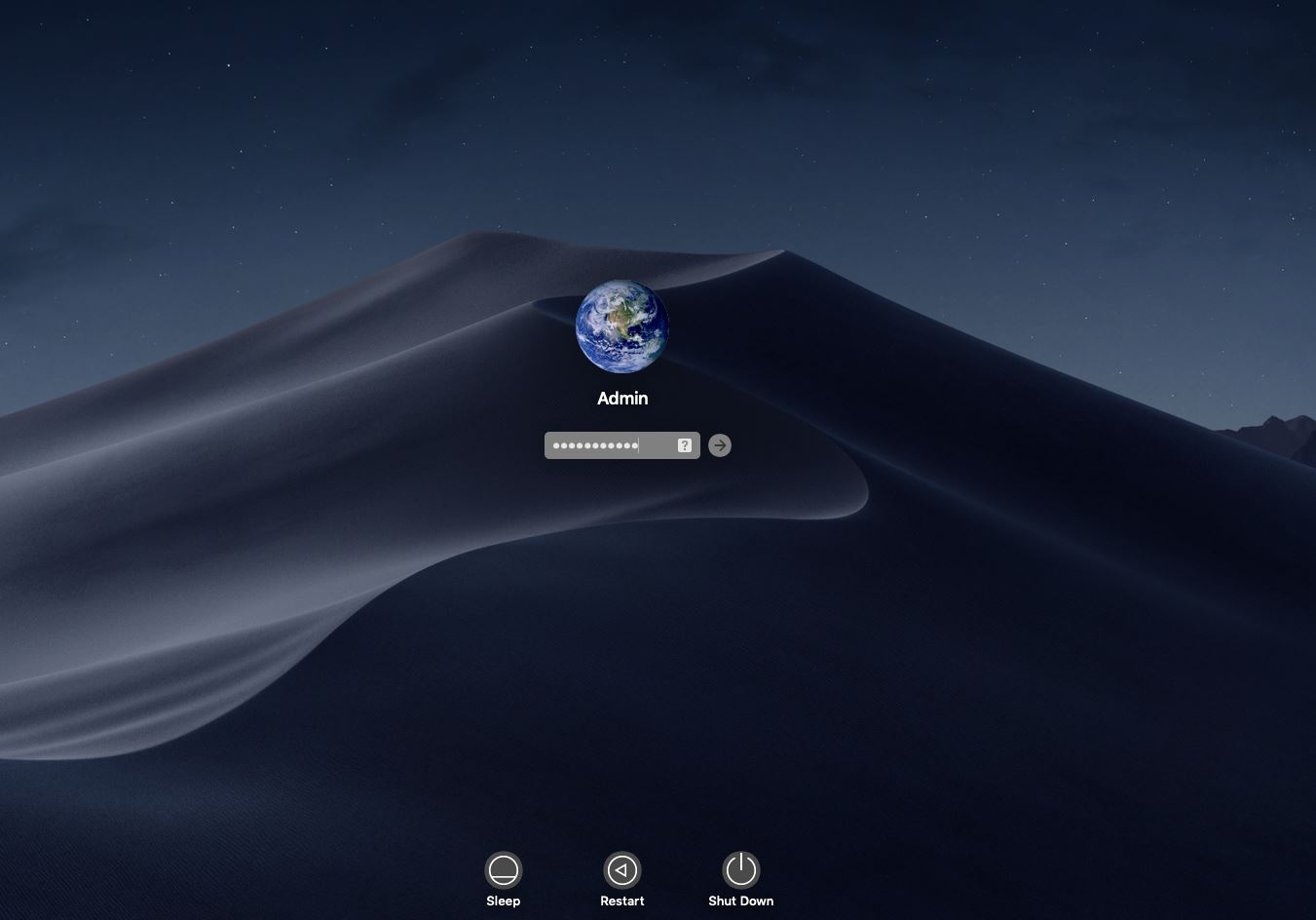
What should you do if you’ve lost the password for your iTunes backup? In this tutorial we’ll show you two simple ways to recover iTunes backup password on Mac OS X. How do I reset or recover my iTunes password? Please help!”įorgotten iTunes backup password is a common problem, because the password is rarely used until we need to restore iPhone or iPad from iTunes backup. “Hi! I’ve forgotten the password for the local iTunes backup on Mac OS X.


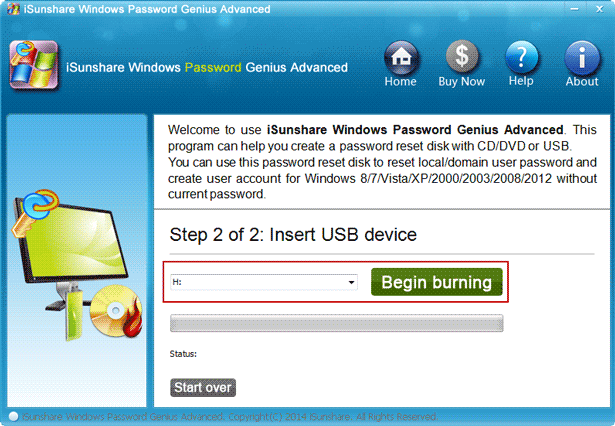

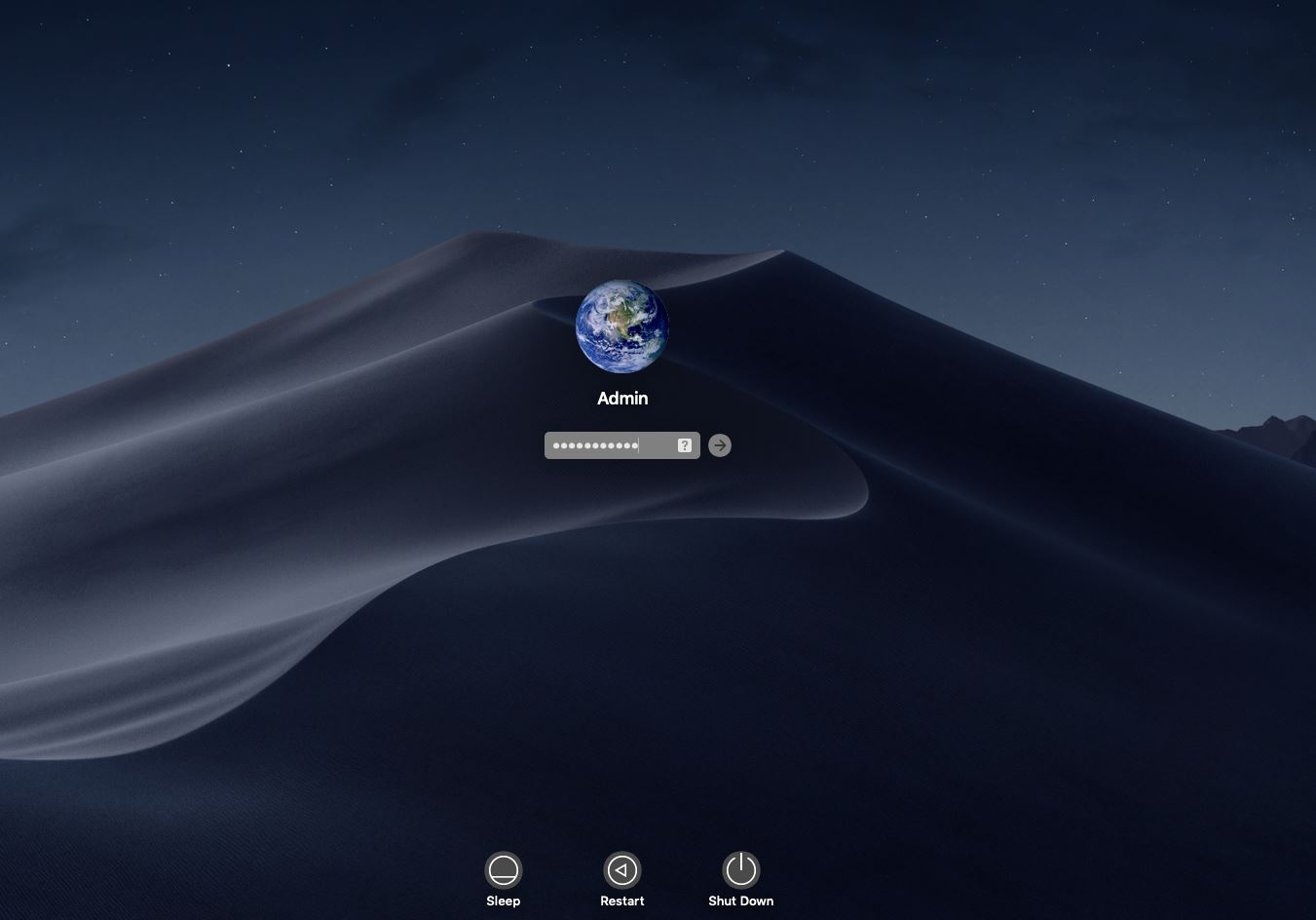


 0 kommentar(er)
0 kommentar(er)
